Permanent Hot Spot Mode
The LNK™ WiFi Module offers a Hot Spot Mode allowing for remote control of a Rain Bird WiFi-ready controller. By default, Hot Spot Mode automatically times out after 20 minutes but is customizable from 1 – 240 minutes.
In June 2019, Rain Bird introduced Permanent Hot Spot Mode. This feature allows Rain Bird WiFi controller users to connect to the controller even without an accessible WiFi signal on the property. This is most commonly used during new home construction.
To activate the Permanent Hot Spot Mode, complete the following steps:
To activate AP Hot Spot, press the button on the LNK WiFi module. The LED will begin blinking red and green.

Open the Settings app in your mobile device, select WiFi Settings, and connect to the Rain Bird network.
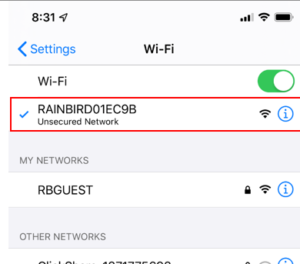
Note that you will need to wait until the WiFi symbol shows in the top line if using an iOS device.
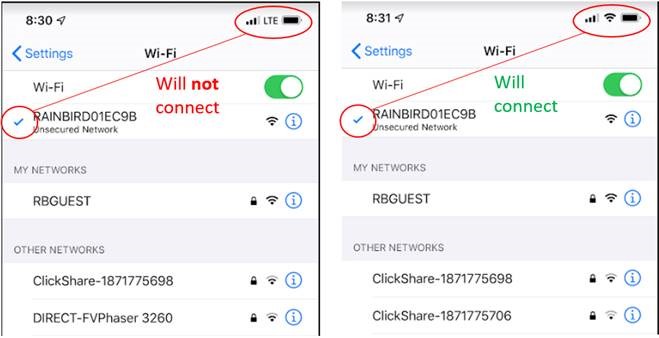
Connect to the controller by tapping on the controller picture.
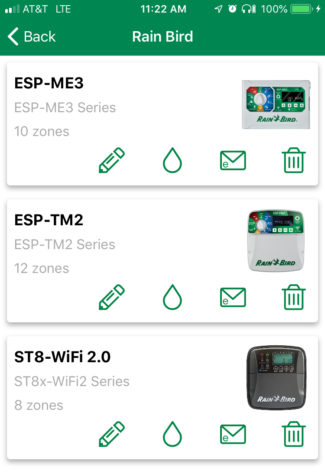
Go to controller settings by tapping on the 3 gears on the bottom right and type in the controller password.
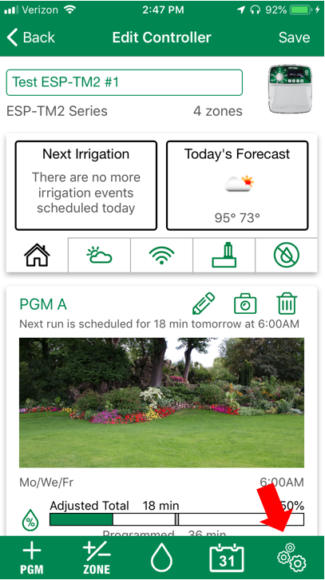
Tap on “Network Settings” and tap on “Change WiFi Settings”
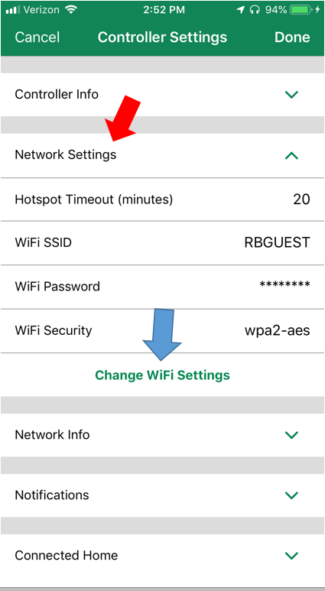
Toggle the “Permanent AP/Hotspot” switch to ‘on’
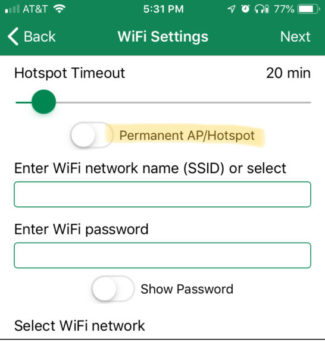
Create a new password, up to 8 characters
Open the Settings app again on the mobile device, select WiFi Settings, and connect to the Rain Bird network. You will be prompted to enter your 8-digit password.
Open the Rain Bird app and press “Try Again” to connect to the controller.
From this point forward anytime the LNK WiFi module is in range you can connect to the Rain Bird controller directly by opening the WiFi Settings app on your mobile device and selecting the Rain Bird LNK Module.
To turn off Permanent Hotspot mode in the future and connect to a local WiFi signal just turn the “Permanent AP/Hotspot” switch to off and enter the WiFi network name and password in the Rain Bird app.
Do you have suggestions to make this article more helpful?