From this point forward, the Rain Bird app should show as an option any time you attempt to open a controller card from an email invite. You should not have to repeat these steps every time. Note: This step-by-step process works when using the Apple Mail app. The process may change slightly if using a third party email app from the iOS App Store.
Topic(s): Smart IrrigationSharing Access
Changes to Controller Sharing in iOS 13
For iOS 13, Apple has made a number of changes to their Share Sheet features on iPhone and iPad. The Rain Bird mobile app utilizes the Share Sheet when sharing controllers between mobile devices. Follow these steps to add a shared controller to your Rain Bird application:
In the iOS Mail app, open the email labeled ‘Controller’ permanent access
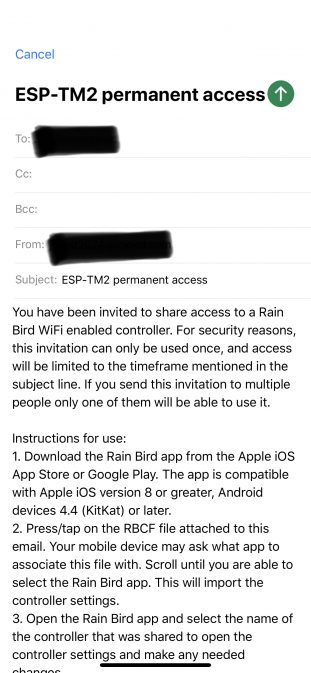
Scroll to the bottom of the email and tap the attached file
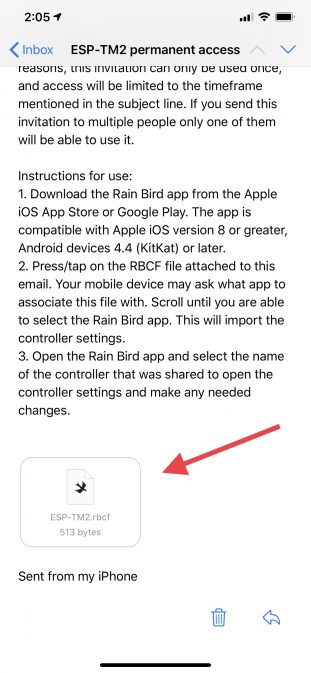
The new Share Sheet now includes your favorite apps to Share the file with
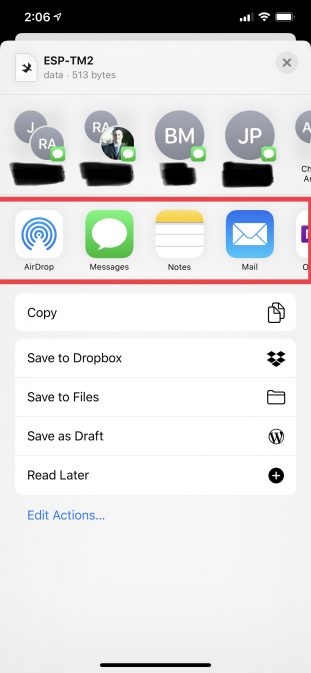
Scroll the apps all the way to right and tap ‘more’
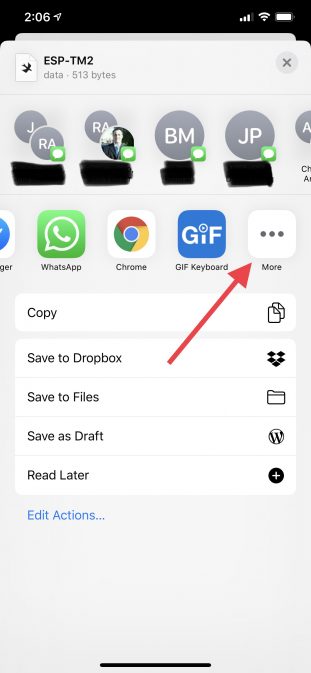
You will now see apps listed under ‘favorites’ and ‘suggestions’. If you scroll to the bottom of the page, you should see the Rain Bird app as an option under ‘suggestions’. To add the Rain Bird app to your favorites, tap the ‘edit’ button
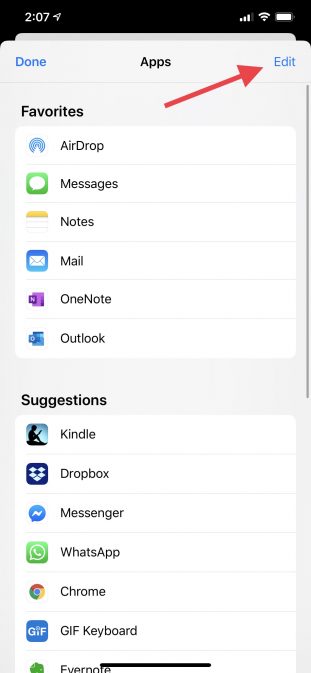
Scroll down the options sheet until you see ‘Copy to Rain Bird’ and tap the + sign
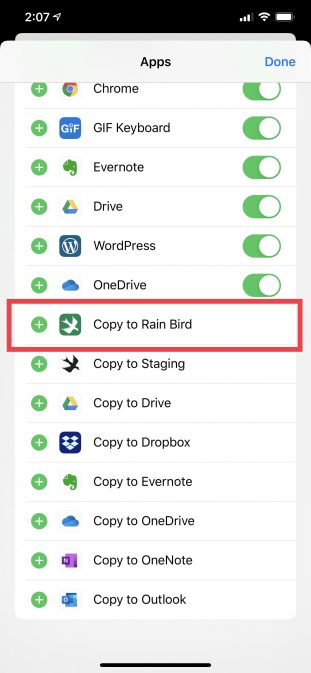
The Rain Bird app has now been added to your favorites on the Share Sheet. To reorder your favorites, tap on the three-lined button and drag the app to your preferred position
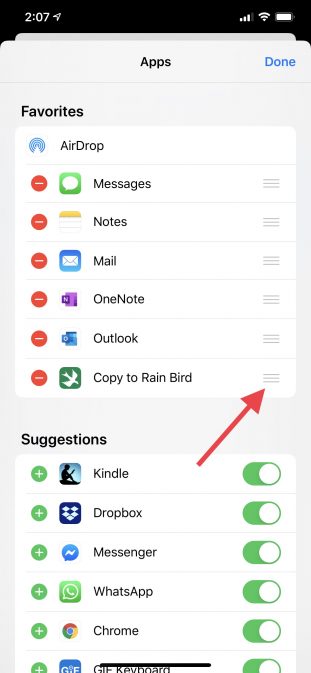
Once your favorite apps are in your preferred order, click ‘done’ when finished
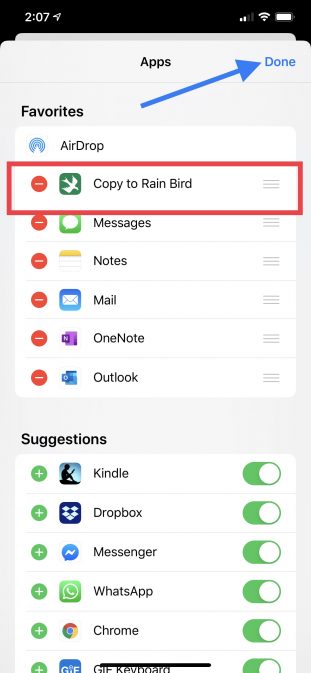
Click ‘done’ again and you will now see ‘copy to Rain Bird’ as a favorite on your Share Sheet
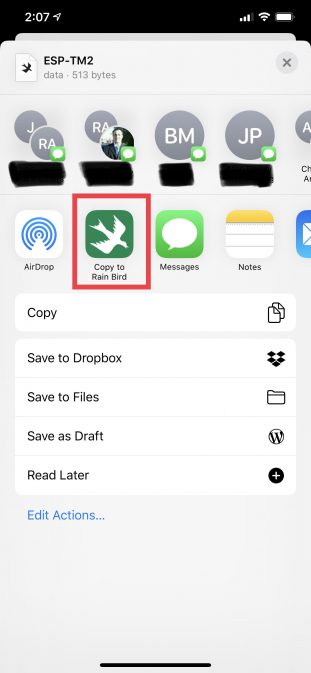
Do you have suggestions to make this article more helpful?