Topic(s): SetupRain Bird App
Router Change: Updating the WiFi Name and Password for the Rain Bird Controller
These instructions work when changing the router, changing to a different internet connection, or changing from a WiFi router to a WiFi range extender. Using a WiFi range extender can improve the controller connection if the controller and WiFi router are far apart.
Note: Rain Bird WiFi only supports 2.4 GHz WiFi networks. For additional information on this subject please go to this article:
2.4 GHz vs. 5 GHz WiFi network
Connect your controller to the WiFi Module in Hotspot mode
- Press the button on the WiFi Module so it is alternating blinking green and red
- Go to the WiFi Networks in the settings of the mobile device
- Tap on the Rain Bird WiFi Network and wait until the mobile device is connected to the Rain Bird network (the Rain Bird network may say it is unsecured or that it does not have internet access, this is ok)
- (See Hotspot Mode article at the bottom of the page for more information on this step or move on the following steps if successful)
Open the Rain Bird App
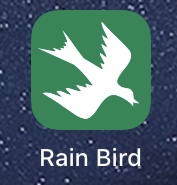
Tap on the controller image that needs to be updated with the new WiFi name and password
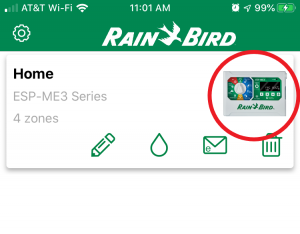
Tap on the settings icon in the bottom right corner
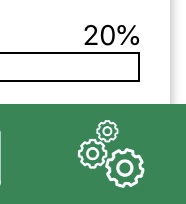
Tap on “Network Settings”
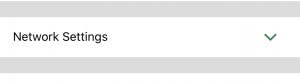
Tap on “Change WiFi Settings”
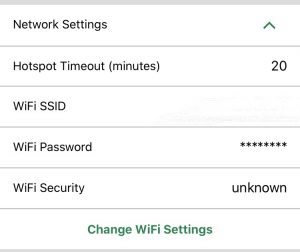
If you get an error message that says you have to be connected in AP Hotspot mode go back to step #1.
Select the new WiFi network name and enter the network password, being careful to use the right upper and lower case letters (using the “Show password” switch can help ensure the right password is entered)

Tap “Next” in the top right corner and the “Setting WiFi Parameters” box will pop up followed by a “Congratulations” screen
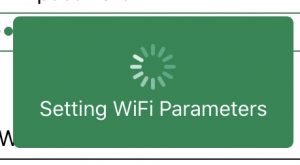
Press “Done” in the top right corner two times and to return to the controller programming page
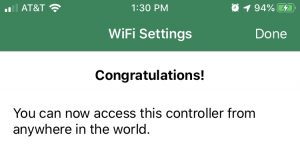
(Some WiFi routers include a modem. If a combined WiFi router and modem are used and the WiFi network name and password need to be updated the above steps are still used.)
Do you have suggestions to make this article more helpful?