Topic(s): TroubleshootingConnectivity
Rain Bird WiFi controller connection troubleshooting
If your Rain Bird WiFi controller is not able to stay connected to your home WiFi network it may be on the outside edge of the WiFi signal broadcast by your WiFi router. This is seen at the controller with a blinking red WiFi Module. This can be improved by moving the router closer to the controller or using a WiFi range extender.
If you can connect to the controller, the best way to check the router signal strength at the controller is to take the steps listed below under “Checking WiFi signal strength through the Rain Bird App.”
If you are unable to connect to the controller, try pulling the WiFi module out of the controller and re-inserting it, allowing it to boot back up again. It should be blinking green when you try to connect in the Rain Bird app.
If it is not blinking green, you are still unable to connect to the controller, you can scroll down further in this article and use one of the alternate apps to scan WiFi signal strength at the controller.
If you find that you have poor WiFi signal strength at the controller and decide to use a WiFi range extender, make sure the Rain Bird WiFi controller connection is changed to the new WiFi Range extender network name and password. This is similar to changing to a new WiFi router and this article may help: Router Change: Updating the WiFi Network Name and Password
Checking WiFi signal strength through the Rain Bird app:
1
Check to see if your controller is currently connecting to the WiFi network by pressing on the picture of the controller in the Rain Bird App.
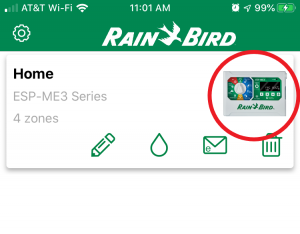
If it connects go to step 2. If it does not connect you can try again later or use one of the signal strength scanning apps listed below step 2.
2
Select the WiFi Signal strength tab or icon depending on the controller type.
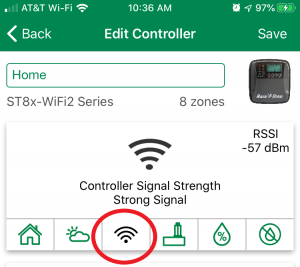
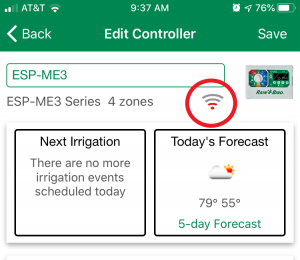
If the signal strength indicator only has two bars and it says weak signal then this confirms poor signal strength. When the signal is poor there may be irregular connection.
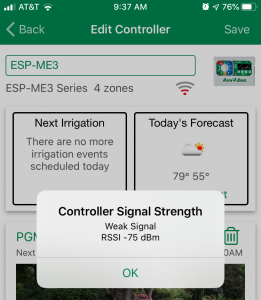
There is also an RSSI number provided. (RSSI means Received Signal Strength Indicator). The below chart shows the range this number represents.
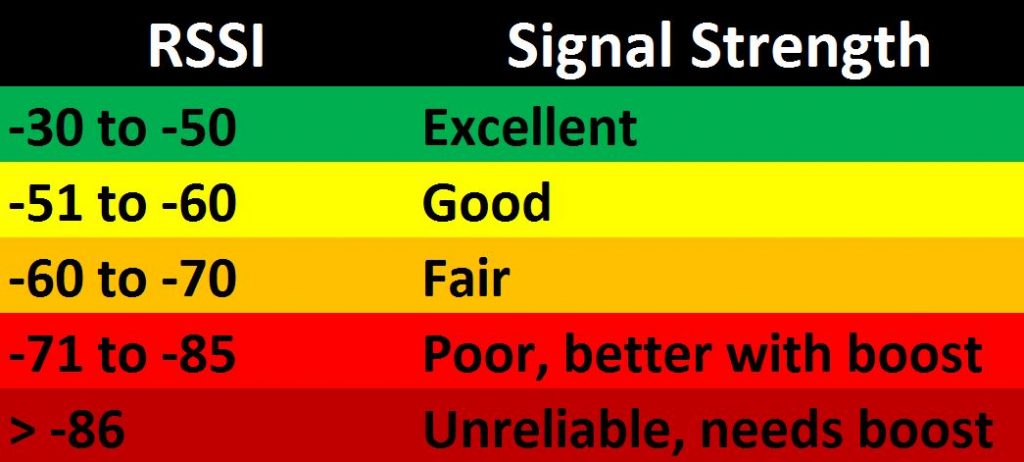
Alternate apps that can be used to scan the network signal strength at the controller location. The following documents explain how to use these apps:
For iOS Users:
Using Airport Utility to Scan WiFi Network Signal Strength
For Android Users:
Scanning WiFi Network Congestion on Android Phone
For additional information on the WiFi module setup and user manual see the article below:
Was this helpful?
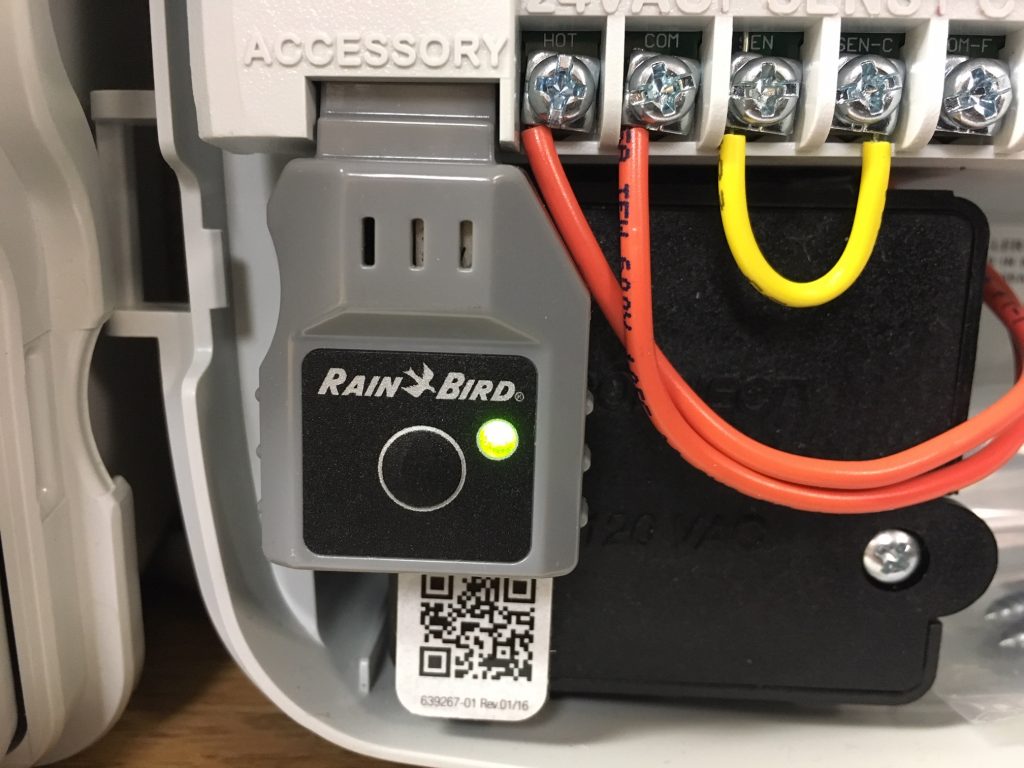
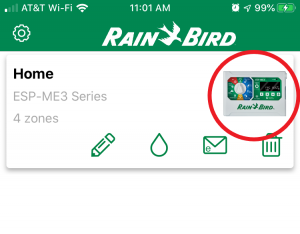
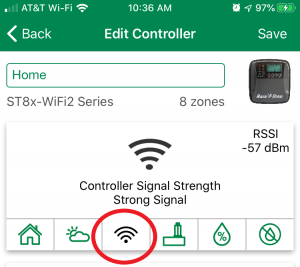
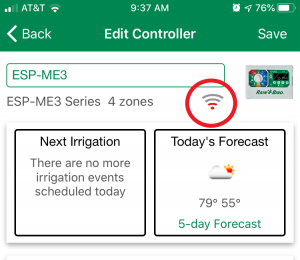
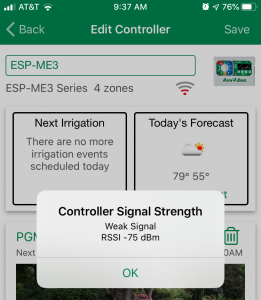
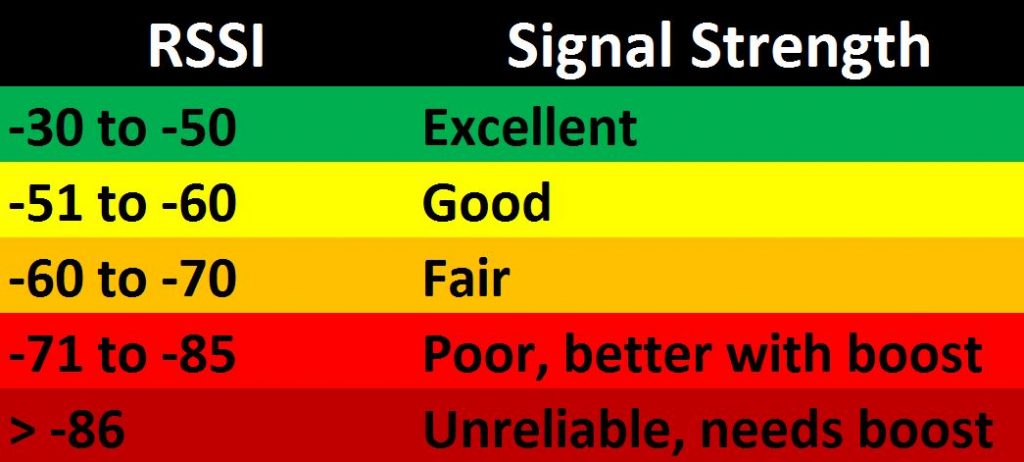
Do you have suggestions to make this article more helpful?