Topic(s): Device SetupLNK2TroubleshootingLNK2
LNK2™ WiFi Module User Guide
Download the Rain Bird Mobile App
App Store | Google Play Store
Open the Controller Front Panel and insert the LNK2 WiFi module into the accessory slot. The LNK2 should start blinking Blue.

Open Rain Bird app and select Add Controller (bottom left of screen), then follow Setup Wizard
NOTE: Information you will need for setup
- WiFi network name (SSID)
- WiFi network password
- Email address
- Residence Zip Code
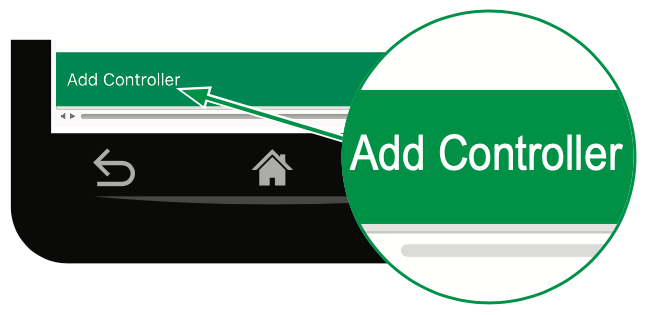
Troubleshooting Guide
STEP 1: Confirm Compatibility
- Confirm your controller is compatible with LNK2 WiFi.
- LNK2 WiFi is compatible with Rain Bird ESP-TM2, ESP-RZXe, ESP-ME3, and ESP-ME controllers manufactured after November 2, 2016.
- Compatible controller will have the WiFi symbol in the front panel.
- LNK2 is also compatible with LXIVM, LXME2 and LXME2 Pro controllers.
STEP 2: Verify Network
- Verify that your network is 2.4 Ghz. Note that LNK2 is NOT compatible with 5.0 Ghz.
- Learn more here: wifi.rainbird.com/articles/if-i-do-not-have-a-2-4-ghz-network-available-what-do-i-do/
STEP 3: Check for Updates
- Be sure the Rain Bird App on your device is updated to the following version or newer
- Android: Version 2.17.12(392)
- iOS: Version 2.18.9 (2)
Frequently Asked Questions
How do I know if my controller is compatible with LNK2 WiFi?
Compatible with Rain Bird ESP-ME, ESP ME3, ESP-TM2, & RZXe manufactured after November 2, 2016. Look for the WiFi symbol in the front of the control panel to verify compatibility.
How do I download the Rain Bird app?
The Rain Bird app is available for both Apple and Android mobile devices.
- Download the Rain Bird app for iOS by visiting the App Store.
- Download the Rain Bird app for Android on Google Play.
How do I set up the LNK2 WiFi Module
- Download the Rain Bird Mobile App
- Open the Controller Front Panel and insert the LNK2 WiFi module into the accessory slot. The LNK2 should start blinking Blue.
- Open Rain Bird app and select Add Controller (bott om left of screen), then follow Setup Wizard
Can I use voice control with LNK2 WiFi Module?
Yes! LNK2 is compatible with Amazon Alexa* and Google Assistant. Read more here.
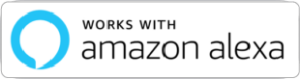
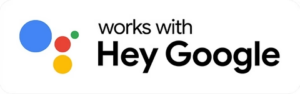
Why am I receiving this error: Please Connect to the Rain Bird Network?
You may be connected to the wrong WiFi network or have Location Services Disabled on your device.
- Verify the WiFi module is blinking green and red, and that you are connected to the WiFi network with Rain Bird in the name.
- Ensure Location Services are enabled in device settings, and location access is enabled for the Rain Bird app.
Why is my WiFi Module light blinking green but not connecting?
During setup the Rain Bird app is designed to check that your WiFi module is successfully connected to your selected WiFi network by connecting your mobile device to the same network. It is possible that your mobile device automatically reconnected to a different WiFi network than the Rain Bird controller. Please try the following or refer to the light map at the end of this document.
- When receiving a “setup unsuccessful” message, check to ensure your mobile device is connected to the same local WiFi network as your WiFi module and click “Retry”.
- Restart the setup process by pressing the button on your WiFi module (flashes red and green) and go through the process again, this time ensuring that your mobile device reconnects to the same WiFi network.
This article may also be helpful: wifi.rainbird.com/articles/rain-bird-wifi-network-setup-issues
How might a WiFi Range Extender help with my WiFi connection?
If you find that you have poor WiFi signal strength at the controller, you can boost the signal of the LNK2 WiFi Module’s Hotspot to extend its range using a commercially available WiFi signal boosters that operates on 802.11 b/g/n 2.4GHz signals.
The amount of boost you can achieve will vary depending on the strength of the booster and your local environment. If you decide to use a WiFi range extender, make sure the Rain Bird WiFi controller connection is changed to the new WiFi Range extender network name and password. This is similar to changing to a new WiFi router.
What should I do if my controller is not connecting to the WiFi network?
If you are having issues connecting to your WiFi network during setup please try the following:
- Verify that you are connecting the controller to a 2.4 GHz network since 5 GHz is not supported
- Ensure that the network you are trying to connect to is not an unsupported satellite ISP or is commercially secure. A commercial secure WiFi network may be one that is used for internal purposes at an office or company, and it is not available for guest use.
- Check the WiFi network name and password.
- It is recommended that the WiFi network name is selected from the list provided in the app but if it does not show up for some reason it can be entered. If you did not select the WiFi network name from a list, double check every character and capitalization. Even spaces are counted as characters.
- Double check the WiFi network password. Like the network name this is case sensitive. Every character needs to be entered upper and lower case correctly, as well as any spaces or special characters. Use the “Show Password” switch to see exactly what is being entered.
- If there is any doubt try to disconnect the mobile device from the WiFi network and reconnect it again to make sure the name and password is correct.
- Look for obstacles. Obstacles between the controller and the WiFi router or booster can significantly degrade WiFi signals, especially when installed outside the home. Things a WiFi signal will not pass through may include:
- Cinderblock
- Sheet metal
- Cars
- Brick
- Large amounts of water (fish tanks)
- In these cases, it is recommended to use a WiFi Range Extender between the WiFi router and the irrigation controller or moving the WiFi router closer.
What should I do if my Samsung or Android mobile device is not connecting to the WiFi network?
If you are having trouble connecting your mobile device to the Rain Bird hotspot network during controller setup, try the following troubleshooting steps:
- Make sure you keep the WiFi connection, even if the mobile device tells you internet is not available when connecting to the Rain Bird network. The connection to your home WiFi network with the internet is a later step.
-
Turn Airplane Mode on (far right icon below), then turn WiFi on while Airplane Mode is still active (far left icon below), and then reconnect to the Rain Bird WiFi network (RAINBIRDXXXXX) and follow the on-screen setup instructions as normal.
-
Restart the phone. Some users have found this clears previous phone settings and it allows for connection to the Rain Bird WiFi network.
What do I do if my Rain Bird WiFi controller won’t stay connected to my network?
If your Rain Bird WiFi controller is not able to stay connected to your home WiFi network it may be on the outside edge of the WiFi signal broadcast by your WiFi router. This is seen at the controller with a blinking red WiFi Module. If you are able to establish a temporary connection to the controller, consult Scenario A below. If you are unable to establish a temporary connection to the controller, consult Scenario B below. (Additional assistance with images here.)
Scenario A: YES, I can temporarily connect to the controller.
If you can connect to the controller, the best way to check the router signal strength at the controller is to take these steps:
- Check to see if your controller is currently connecting to the WiFi network by pressing on the picture of the controller in the Rain Bird App.
- If it connects, go to #3. If it does not connect you can try again later or use one of the signal strength scanning apps listed further down.
- Select the WiFi Signal strength tab or icon depending on the controller type.
- If the signal strength indicator only has two bars and it says weak signal then this confirms poor signal strength. When the signal is poor there may be an irregular connection.
- There is also an RSSI number provided. (RSSI means Received Signal Strength Indicator).
The below chart shows the range this number represents.
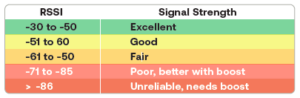
Scenario B: NO, I cannot temporarily connect to the controller.
If you are unable to connect to the controller, try pulling the WiFi module out of the controller and re-inserting it, allowing it to boot back up again. It should be blinking green when you try to connect in the Rain Bird app.
If it is not blinking green, you are still unable to connect to the controller, you can scroll down further in this FAQ and use one of the alternate apps to scan WiFi signal strength at the controller.
Using a WiFi Range Extender
If you find that you have poor WiFi signal strength at the controller and decide to use a WiFi range extender, make sure the Rain Bird WiFi controller connection is changed to the new WiFi Range extender network name and password. This is similar to changing to a new WiFi router and this article may help: Router Change: Updating the WiFi Network Name and Password
3rd Party Apps for WiFi Signal Testing
Alternate apps can be used to scan the network signal strength at the controller location. The following documents explain how to use these apps:
- For iOS Users: Using Airport Utility to Scan WiFi Network Signal Strength
- For Android Users: Scanning WiFi Network Congestion on Android Phone
How do I reset the controller’s WiFi settings back to QuickPair broadcast mode?
To reset WiFi settings back to QuickPair broadcast mode, follow the steps below. (Note: This action will reset WiFi back to factory default settings and cannot be reversed; watering schedules will be retained.)
- Hold down the Button in the LNK2 WiFi Module for more than 5 seconds to erase all settings and reset to factory settings.
- If you have previously connected to the controller from your mobile device, you will need to first delete the old controller card. The controller can then be reconnected to your mobile device by launching the Rain Bird App, tapping the “Add Controller” icon and following the onscreen instructions.
Can I use a Guest (Unsecured) WiFi Network?
You are able to use any of the WiFi network connections, guest or otherwise, so long as they are Internet connected and are 2.4 GHz WiFi networks. Rain Bird WiFi will not connect to 5 GHz WiFi networks.
NOTE: Public guest networks that require the acceptance of policy and terms will not work due to the extra authentication. Also, networks that do not require a password will not work.
What happens to my WiFi connection if I lose power?
A Rain Bird WiFi controller should reconnect to the local WiFi connection after losing then regaining power or WiFi service. Learn more here.
Can LNK2 be set up using a Cellular Hotspot device to connect to the Internet?
Yes. But make sure these items are in place:
- Cellular modem (hotspot, phone, etc.) must have active carrier data plan
- Cellular modem (hotspot, phone, etc.) must be in range of carrier cell tower (or have roaming enabled and be in range of a federated service carrier’s tower) & able to negotiate stable cellular service connection.
- Cellular modem (hotspot, phone, etc.) must have 2.4 WiFi AP enabled & customer must know the AP SSID (and PW if AP is configured for link security <TLS>)
- Cellular modem (hotspot, phone, etc.) must remain within WiFi radio range of the LNK2
- Cellular modem (hotspot, phone, etc.) must have DHCP enabled (typical) or customer must know IP address to provision manually on the LNK2 (Mobile App)
- Cellular modem (hotspot, phone, etc.) must have AP client provisioning enabled and service parameters defined for default gateway and DNS server (typically done automatically) or customer must configure this information on the LNK2 (Mobile App) and it must be accurate
LNK2TM WiFi Module Light Cues
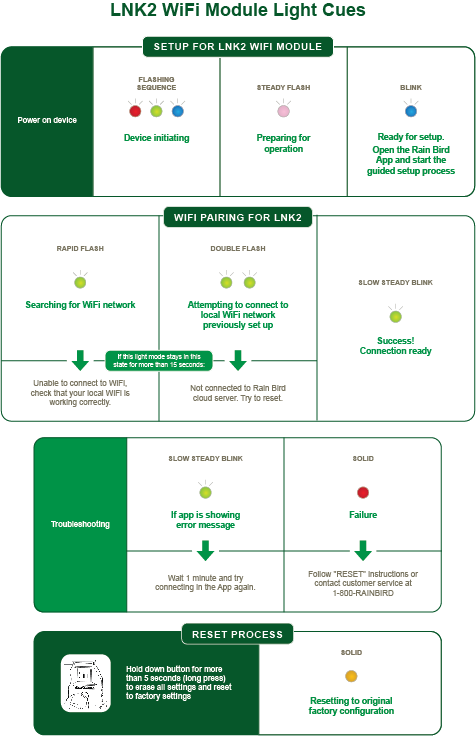
Do you have suggestions to make this article more helpful?