For more information on the controller password please refer to this article:
Topic(s): TroubleshootingPassword
Changing the Controller Password
Note: This article is for changing your controller password when you still know the current controller password. If you do not have the controller password go to the forgotten controller password article here:
Follow these instructions in order to change a controller password:
Open the Rain Bird App and press on the controller picture to connect to the controller.
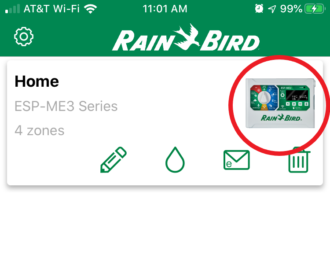
Open the controller settings by pressing on the 3 gear icon in the bottom right of the app.
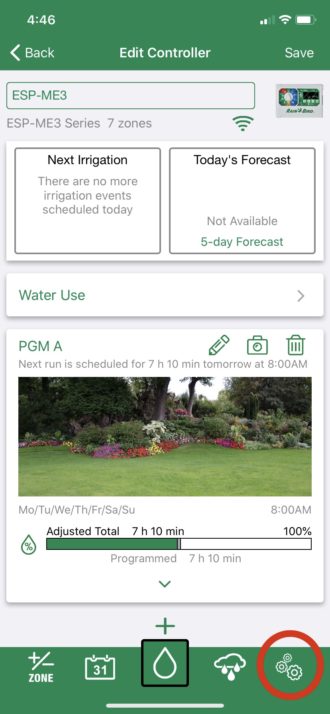
Enter the current Rain Bird controller password and press “OK”.
Remember, if the password is not known please refer to the different support article linked at the top of this article.
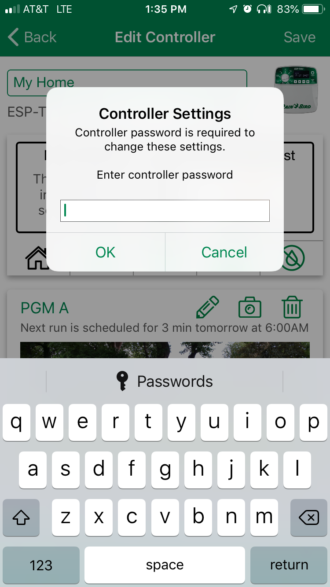
Press on “Controller Info” down arrow and enter a new password.
The controller password is restricted to letters and numbers, 4-8 digits in length. No special characters. If you use a special character it will not be registered in the password. As an example, if you typed in 1234@, the password would be stored as 1234.
Don’t forget to press “Done” at the top right once the password is entered.
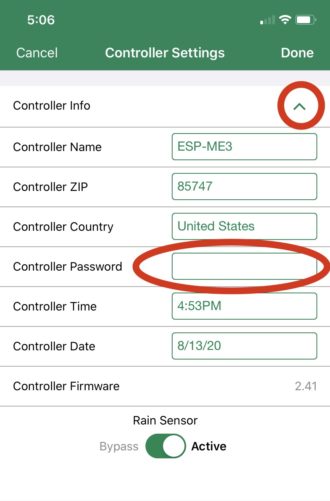
Do you have suggestions to make this article more helpful?